Getting Started with Canva for Instagram Stories
Canva is a user-friendly design platform that enables startups to create professional, engaging Instagram Stories without needing advanced design skills. Here’s a step-by-step guide tailored for startups looking to boost their Instagram presence.
Step-by-Step Guide
- Access Canva and Choose the Right Template
- Log in to your Canva account and search for “Instagram Story” to access a wide range of templates.
- Select a template that matches your brand’s aesthetic or start with a blank canvas sized at 1080 x 1920 pixels, the optimal dimensions for Instagram Stories.
- Canva offers both static and animated templates—consider using animated graphics to increase engagement.
- Customize Your Design
- Upload Brand Assets: Add your logo, brand colours, and any custom images or illustrations to maintain consistency across your Stories.
- Edit Photos and Videos: Use Canva’s built-in photo and video editors to crop, trim, or enhance your media. You can also add filters and adjust brightness/contrast for a polished look.
- Add Text and Graphics: Insert catchy headlines, captions, or call-to-actions. Use Canva’s extensive library of fonts, stickers, and graphic elements to make your Story visually appealing.
- Incorporate Interactive Elements: While Canva itself doesn’t add Instagram-native stickers (like polls or questions), you can design placeholders for these elements. Once uploaded to Instagram, use the app’s sticker tray to add interactive features like polls, quizzes, and links.
- Create a Series for Better Flow
- Design multiple Story frames in Canva to tell a cohesive narrative. Use the “Add Page” feature to sequence your content, ensuring a smooth visual flow when viewers swipe through.
- Maintain consistent branding (colours, fonts, logos) across all frames to reinforce your startup’s identity.
- Enhance Engagement with Animation
- Canva Pro users can create animated Stories by adding motion to text, graphics, or transitions between frames. Animated content tends to capture more attention and can lead to higher engagement rates.
- Preview your animation within Canva before exporting to ensure it looks as intended.
- Export and Share
- Download your Story as a video (MP4) or image (PNG/JPG), depending on your content.
- Upload directly to Instagram Stories from your device. For the best quality, ensure your export settings match Instagram’s recommended specifications.
Pro Tips for Startups
- Use Templates Wisely: Start with Canva’s pre-designed templates to save time, then customize them to fit your brand.
- Collaborate in Real Time: Invite team members to edit and review designs within Canva, streamlining your content creation process.
- Analyse Performance: After posting, monitor which Stories get the most views, replies, or swipe-ups. Use these insights to refine your future designs.
- Stay On-Brand: Consistency in visuals and messaging helps build recognition and trust with your audience.
Example Workflow
1. Log in to Canva and search for “Instagram Story.”
2. Select a template or create a custom 1080x1920 canvas.
3. Upload your logo and brand assets, then customize colours and fonts.
4. Add engaging text, graphics, and placeholders for interactive stickers (to be added in Instagram after upload).
5. Create a series of frames for multi-part Stories.
6. Preview and export your design.
7. Upload to Instagram and add native stickers (polls, questions, links) for interactivity.
8. Review analytics and iterate based on performance.
Additional Resources
- Canva’s Official Guides: Detailed tutorials and template libraries are available directly on Canva’s website.
- Video Tutorials: YouTube offers step-by-step video guides for both beginners and advanced users.
- Community Templates: Some creators and communities share specialized templates for startups and small businesses—explore these for fresh ideas.
By leveraging Canva’s tools and following these steps, startups can efficiently produce eye-catching, brand-consistent Instagram Stories that engage their audience and support business growth.
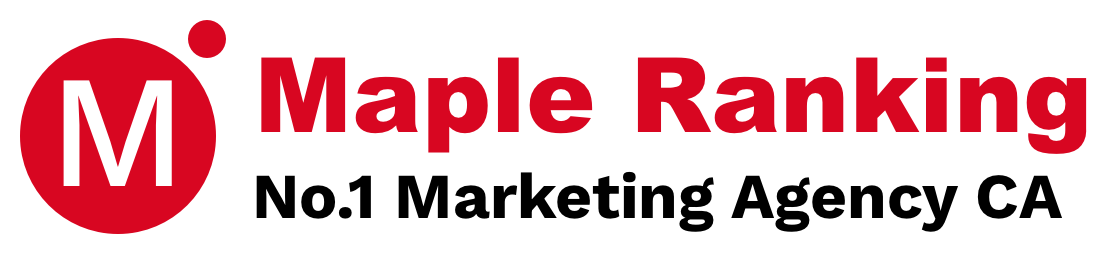


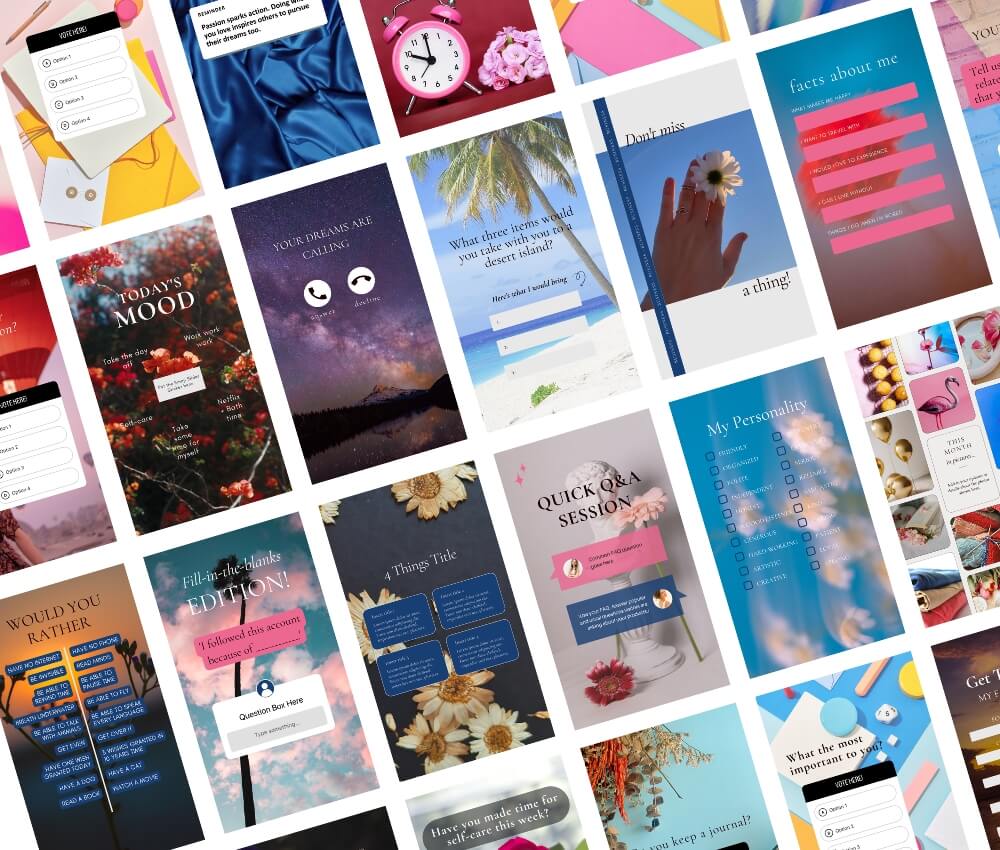
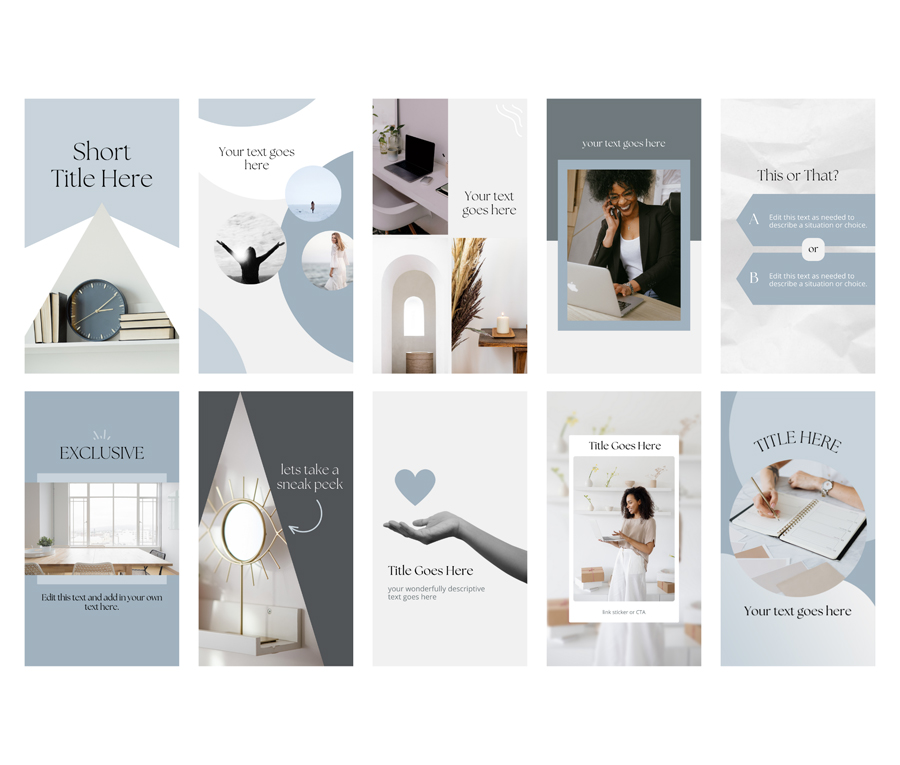






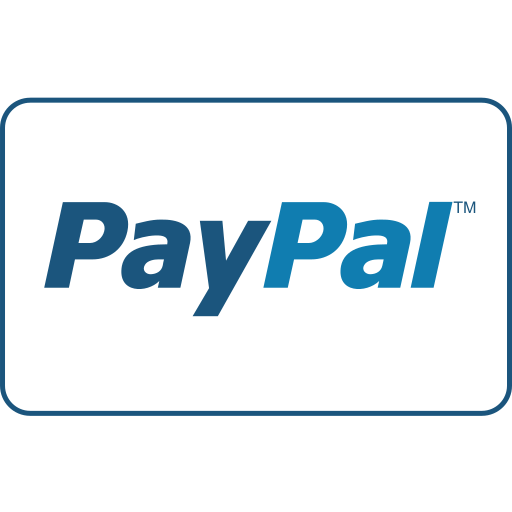




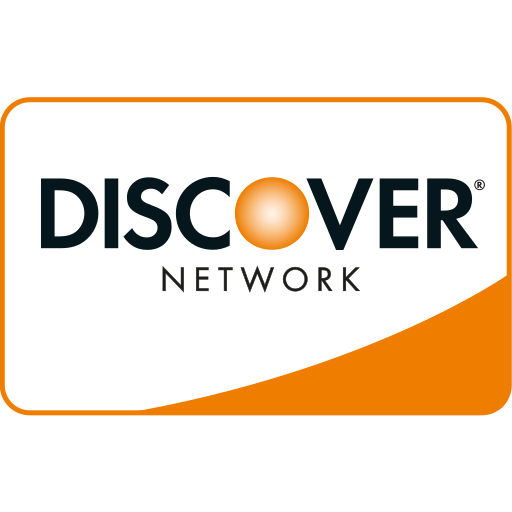

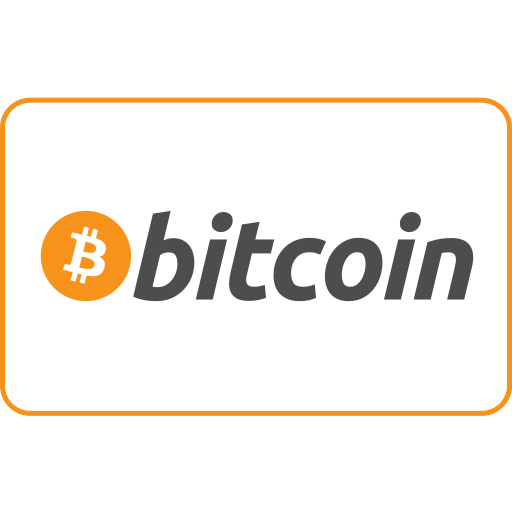
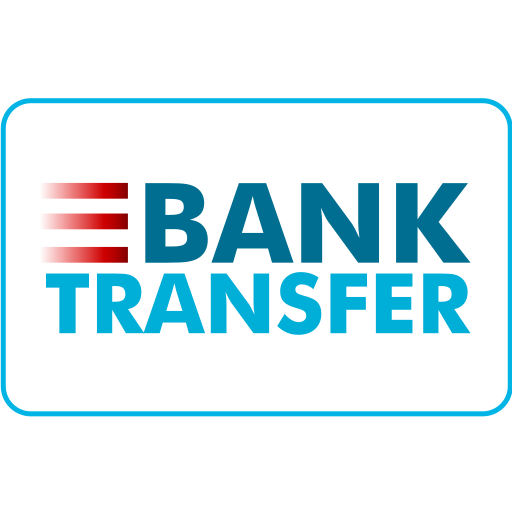
Maple Ranking offers the highest quality website traffic services in Canada. We provide a variety of traffic services for our clients, including website traffic, desktop traffic, mobile traffic, Google traffic, search traffic, eCommerce traffic, YouTube traffic, and TikTok traffic. Our website boasts a 100% customer satisfaction rate, so you can confidently purchase large amounts of SEO traffic online. For just 720 PHP per month, you can immediately increase website traffic, improve SEO performance, and boost sales!
Having trouble choosing a traffic package? Contact us, and our staff will assist you.
Free consultation