Common GA4 installation issues can be troubleshooted by following these key steps:
-
Verify Tracking Code Installation
Ensure the GA4 tracking code or measurement ID is correctly installed on your website. Use tools like Google Tag Assistant to confirm the tag is firing properly. Avoid having multiple instances of the GA4 ID on your site, as duplicate tags can cause data inaccuracies. -
Check for Tag Manager or Plugin Conflicts
If you use Google Tag Manager (GTM) or plugins (e.g., WordPress plugins), verify that no conflicting or duplicate tags exist. Changes in GTM can break tracking even if you think no edits were made, so review recent changes carefully. -
Avoid Removing Universal Analytics (UA) Tags Prematurely
If you migrated from UA to GA4, do not remove the UA tag if GA4 was set up using the existing UA tag. Removing UA tags can stop GA4 data collection if the GA4 tag depends on it. -
Inspect Browser Extensions and Ad Blockers
Ad blockers or privacy extensions can block GA4 scripts from running. Test your site in incognito mode or with extensions disabled to rule out this cause. -
Review GA4 Property Settings
- Confirm only one active data stream exists per GA4 property to avoid duplicated data.
- Check that timezones match between UA and GA4 properties to prevent reporting discrepancies.
- Ensure filters applied in UA are understood, as GA4 does not support the same filters, which can cause data differences.
-
Use GA4 Realtime Reports for Testing
The Realtime report in GA4 helps verify if data is being collected immediately after installation. -
Address “Not Set” Issues
Problems like missing page location or page title in reports can occur if page URLs are excessively long or if the site’s HTML lacks proper title elements. Developers may need to ensure these values are correctly sent via measurement protocol or present in the page source. -
Clear Cache and Cookies
Sometimes cached scripts or cookies interfere with GA4 tracking. Clearing browser cache or disabling caching plugins temporarily can help identify this issue.
By systematically checking these areas, most GA4 installation problems can be identified and resolved. If issues persist after these steps and at least 3 days of monitoring, consulting with support or an analytics expert is advisable.
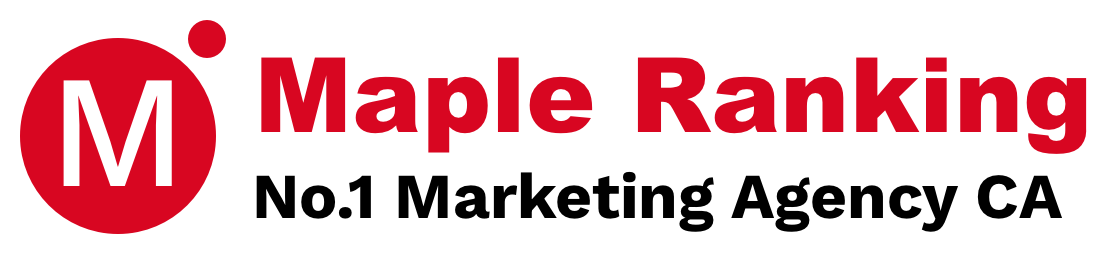


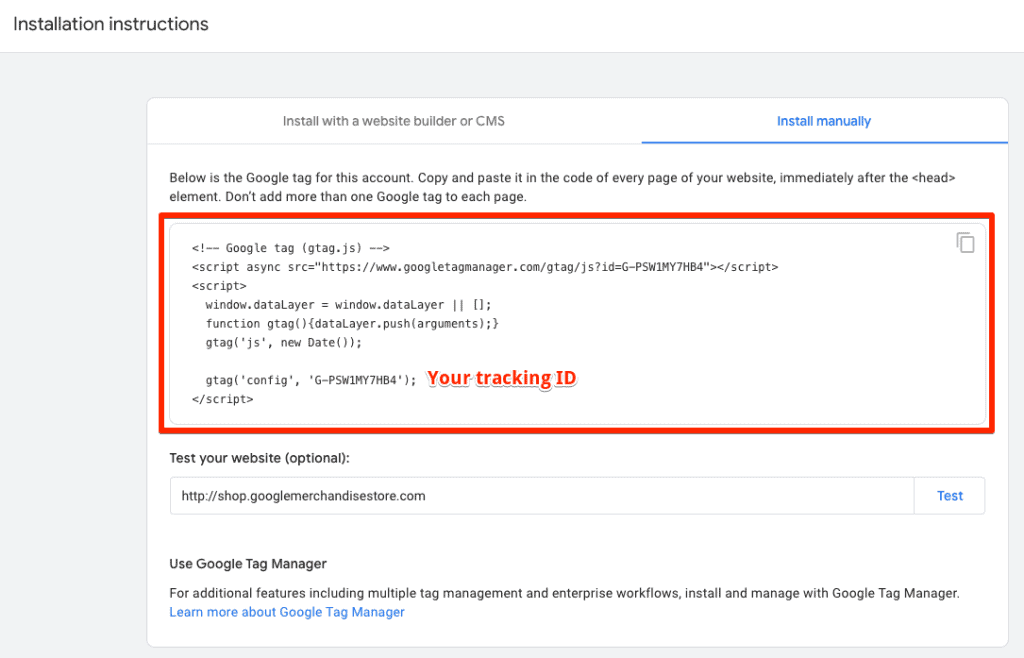
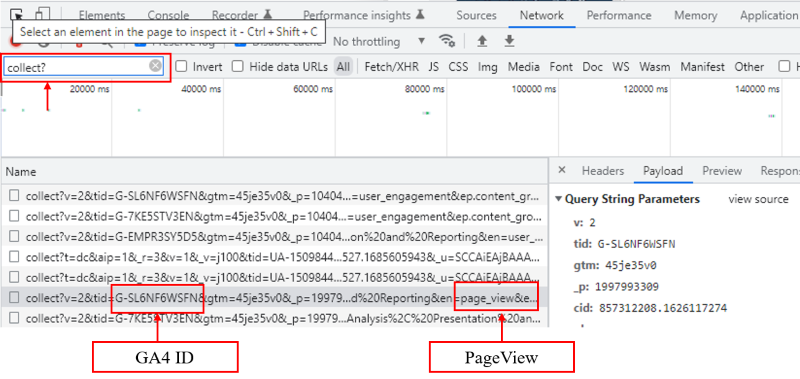




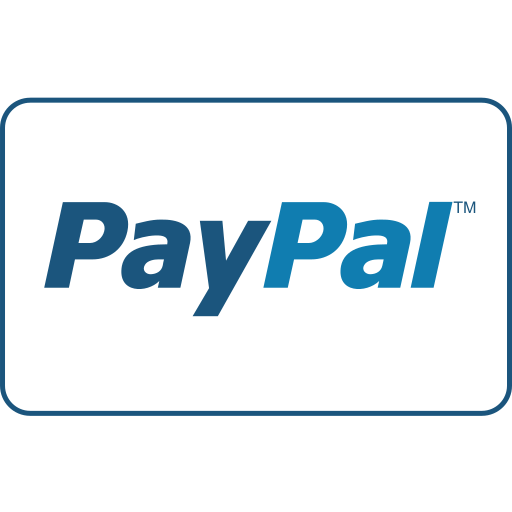




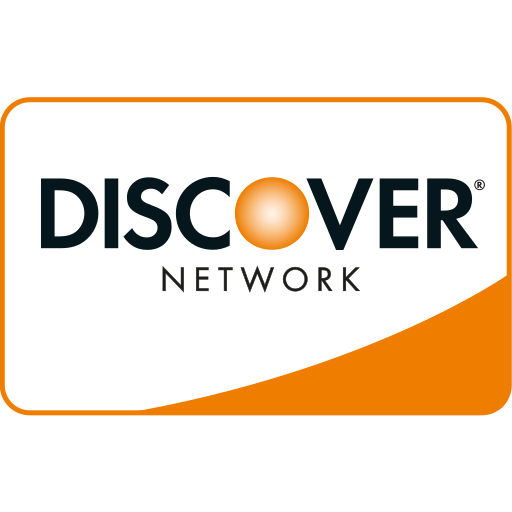

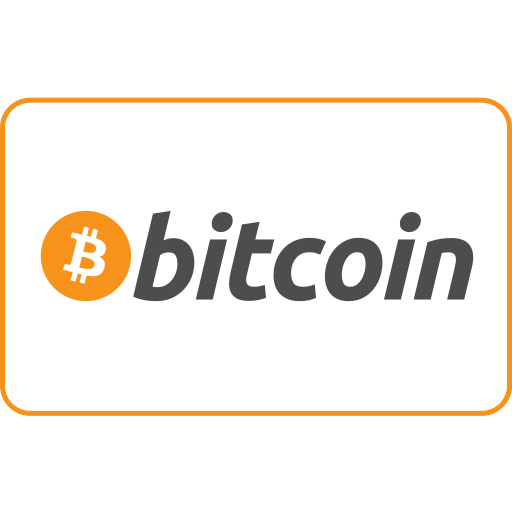
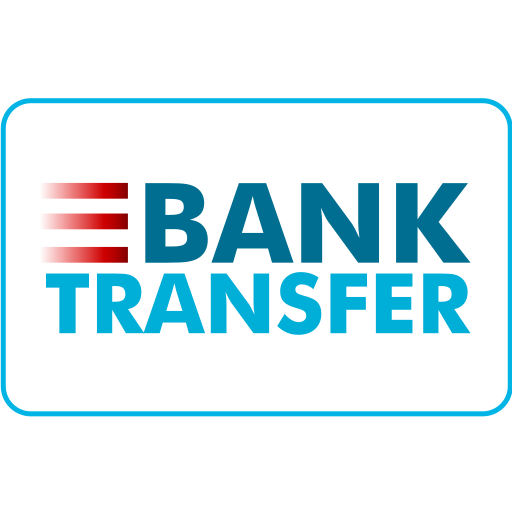
Maple Ranking offers the highest quality website traffic services in Canada. We provide a variety of traffic services for our clients, including website traffic, desktop traffic, mobile traffic, Google traffic, search traffic, eCommerce traffic, YouTube traffic, and TikTok traffic. Our website boasts a 100% customer satisfaction rate, so you can confidently purchase large amounts of SEO traffic online. For just 720 PHP per month, you can immediately increase website traffic, improve SEO performance, and boost sales!
Having trouble choosing a traffic package? Contact us, and our staff will assist you.
Free consultation